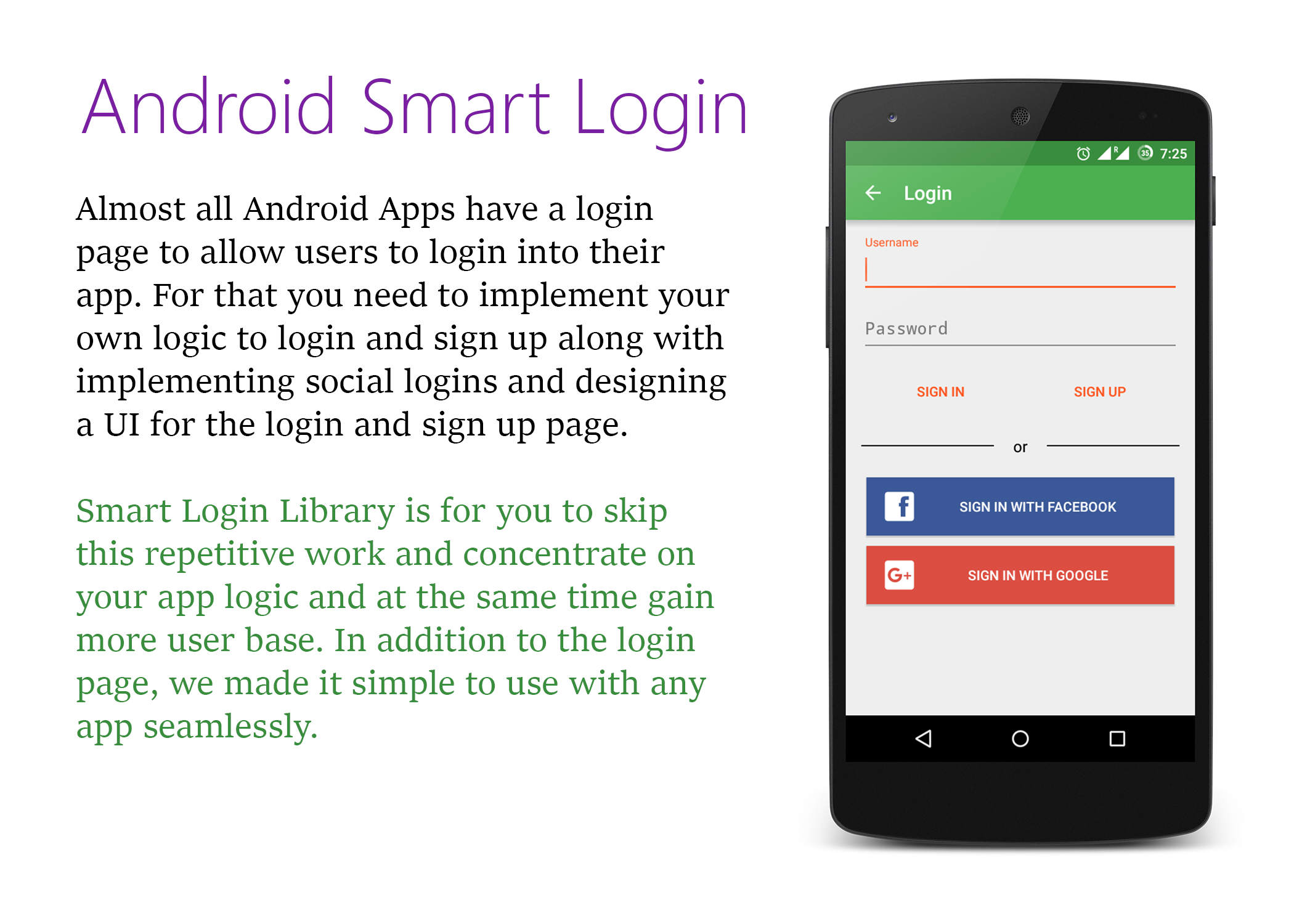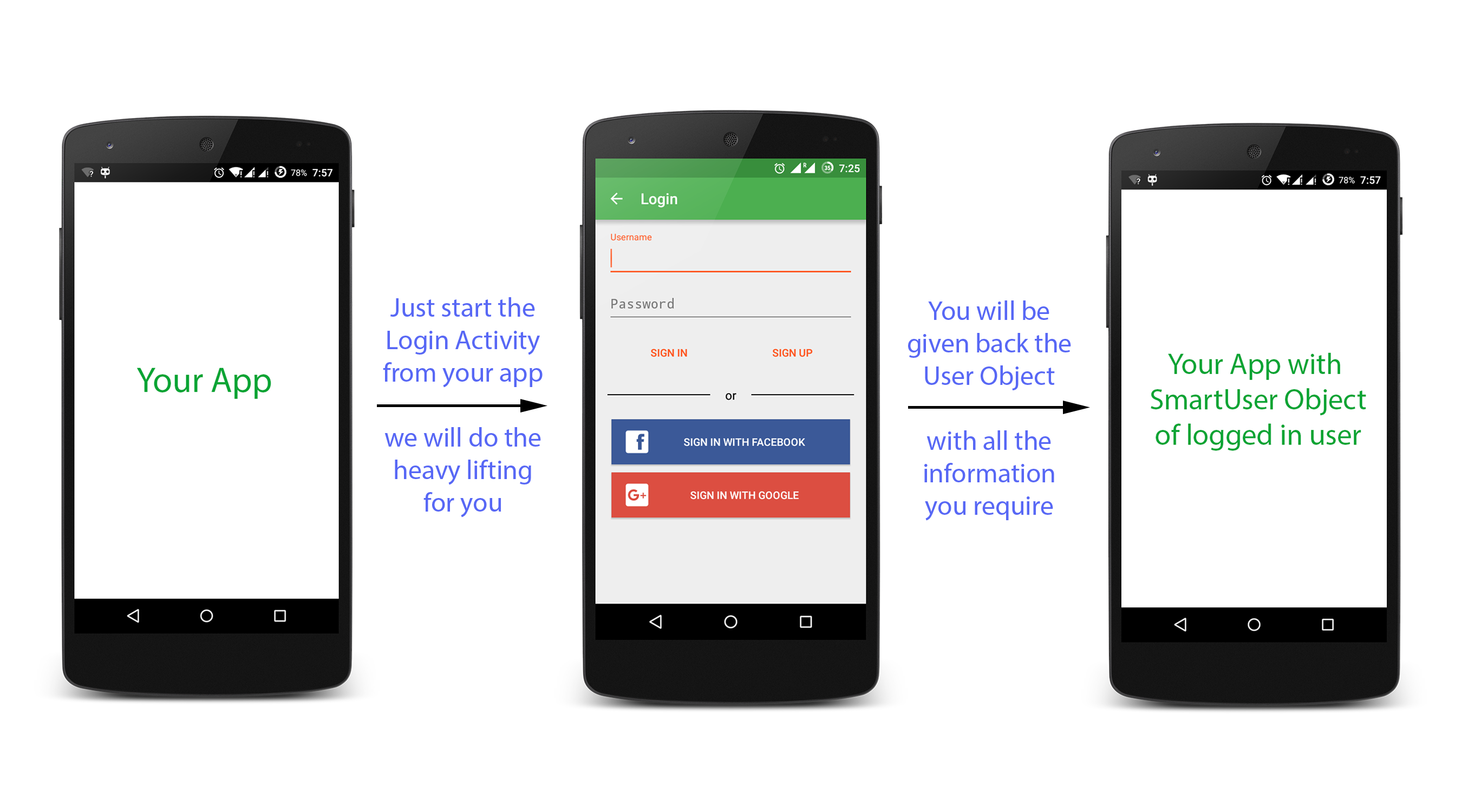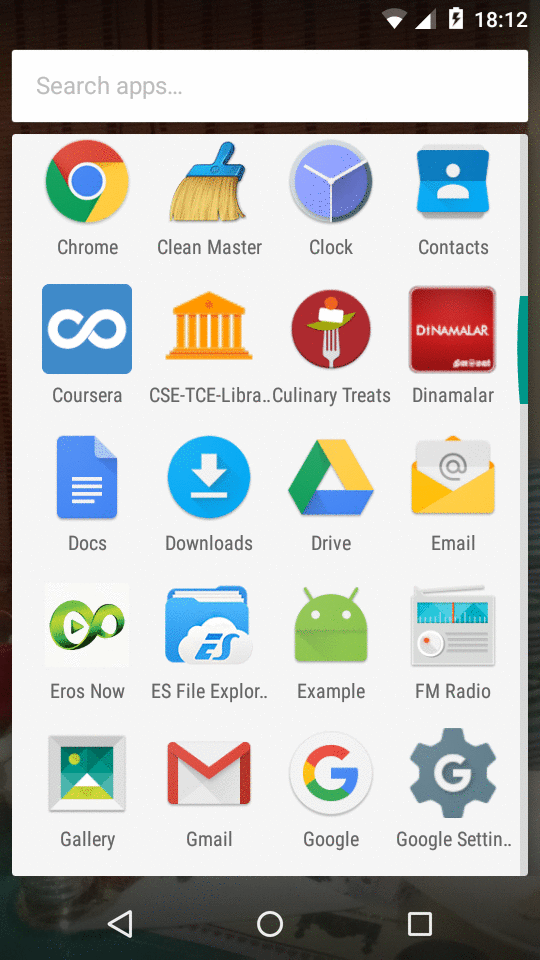What's in the box
- A material designed login page
- Implementation of Facebook and Google login
- Easy way to implement custom login and sign up
- Smart and easy way to apply the flow with SmartUser
- Customizable login screen (more customization will be available in upcoming versions)
Setup
1. Get the library from here
Since it's in beta, decided not to put it in Maven Central. Will provide the gradle dependency from the first release. So for now please add the library as a module to your project.
2. Add the AAR as a module dependency to your app.
You can do this by clicking File -> New -> New Module... Then choose "Import .JAR/.AAR package" option and the add the downloaded aar file as a dependency. You need to compile this newly added module. This can be done by adding this line in your dependencies of your app/build.gradle
compile project(':smartloginlibrary-v0.5beta')
Since we implemented Facebook and Google login for you, it is necessary to add the following dependencies in yourapp/build.gradle
//Support libraries
compile 'com.android.support:appcompat-v7:23.0.1'
compile 'com.android.support:design:23.0.1'
//Facebook SDK
compile 'com.facebook.android:facebook-android-sdk:4.0.1'
//Google Play Services
compile 'com.google.android.gms:play-services:8.1.0'
//GSON library
compile 'com.google.code.gson:gson:2.3.1'
We used
- Support Library for maintaining compatibily of material design
- Facebook SDK and Google Play Services are necessary as we implemented social logins
- GSON library is must for now as we used it to set user sessions
3. Start the LoginActivity
First instantiate the SmartLoginBuilder and the using the created object build the Intent to invoke the login page.
SmartLoginBuilder loginBuilder = new SmartLoginBuilder();
Intent intent = loginBuilder.with(context)
.setAppLogo(APP_LOGO)
.isFacebookLoginEnabled(true).withFacebookAppId("APP_ID")
.withFacebookPermissions(PERMISSIONS)
.isGoogleLoginEnabled(true)
.build();
startActivityForResult(intent, SmartLoginConfig.LOGIN_REQUEST);
Don't forget to add the following in the manifest
<uses-permission android:name="android.permission.INTERNET"/>
<!-- Required for Google Login -->
<uses-permission android:name="android.permission.GET_ACCOUNTS" />
<uses-permission android:name="android.permission.USE_CREDENTIALS" />
<!-- In application tag (Need to register the Login activity in your app) -->
<activity
android:name="studios.codelight.smartloginlibrary.SmartLoginActivity"
android:theme="@style/AppTheme" />
<activity android:name="com.facebook.FacebookActivity"
android:configChanges=
"keyboard|keyboardHidden|screenLayout|screenSize|orientation"
android:theme="@android:style/Theme.Translucent.NoTitleBar"
android:label="@string/app_name" />
Config
4. Get back the logged in User
From the intent that you passed, Login Activity will be started. Based on user interaction, it will send back the result code along with SmartUser object(if login is successful). Hence you can catch the SmartUser object in onActivityResult method
For example
@Override
protected void onActivityResult(int requestCode, int resultCode, Intent data) {
//Intent "data" contains the user object
if(resultCode == SmartLoginConfig.FACEBOOK_LOGIN_REQUEST){
SmartFacebookUser user;
try {
user = data.getParcelableExtra(SmartLoginConfig.USER);
//use this user object as per your requirement
}catch (Exception e){
Log.e(getClass().getSimpleName(), e.getMessage());
}
}else if(resultCode == SmartLoginConfig.GOOGLE_LOGIN_REQUEST){
SmartGoogleUser user;
try {
user = data.getParcelableExtra(SmartLoginConfig.USER);
//use this user object as per your requirement
}catch (Exception e){
Log.e(getClass().getSimpleName(), e.getMessage());
}
}else if(resultCode == SmartLoginConfig.CUSTOM_LOGIN_REQUEST){
SmartUser user = data.getParcelableExtra(SmartLoginConfig.USER);
//use this user object as per your requirement
}else if(resultCode == RESULT_CANCELED){
//Login Failed
}
}
Voilà! That's it. You now have the entire user login functionality in your app
5. Implementing custom user login and sign up
Get more out of the library by easily implementing your logic to login and sign up the users. For this, all you need to do is implement the following code:
SmartCustomLoginListener loginListener = new SmartCustomLoginListener() {
@Override
public boolean customSignin(SmartUser smartUser) {
//do something with smartUser
if(SUCCESS){
return true;
} else {
return false;
}
}
@Override
public boolean customSignup(SmartUser smartUser) {
//do something with smartUser
if(SUCCESS){
return true;
} else {
return false;
}
}
@Override
public boolean customUserSignout(SmartUser smartUser) {
//do something with smartUser
if(SUCCESS){
return true;
} else {
return false;
}
}
};
Next pass that loginListener into setSmartCustomLoginHelper method of loginBuilder
Intent intent = loginBuilder.with(context)
.isCustomLoginEnabled(true).setSmartCustomLoginHelper(loginListener)
.build();
startActivityForResult(intent, SmartLoginConfig.LOGIN_REQUEST);
How it works
Other Features
Get the current logged in user at anytime from your application by just calling UserSessionManager.getCurrentUsermethod
SmartUser currentUser = UserSessionManager.getCurrentUser(context);
if(currentUser != null){
//You have got what you need
}